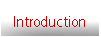Technical
If you experience any technical difficulties when using Complete Drama KS3, please call technical support on 01223 224949 or 01223 350555. Technical support is available to licensed users during normal working hours. Please be sure to note down as much information as possible about your system, what you were attempting to do, and how it was failing, as this information can help to find a solution more quickly.
You can also contact us via completedrama@anspear.com.
Optimal performance
To get the most out of Complete Drama KS3, a modern Web browser (such as Microsoft Internet Explorer 5 or Netscape 6 or later) is recommended.
Using digital files
Following a link to a digital file may open the file within a browser window. To save a file so that it can be opened in the relevant software and edited, right-click on the link and select Save Target As... and save the file on your network. Then, right-click on the file icon, select Properties and untick the Read-only attributes. Note that, if you do not have the fonts used within the digital files, your operating system will replace them with fonts that you are able to use.
To make PDFs appear in a new window, open Adobe Reader, select Edit>Preferences, click on Internet, and then untick Display PDF in Browser.
If your computer does not already have Adobe Reader installed, look in the installers folder for the appropriate installer for your operating system.
Network installation
Complete Drama KS3 can be accessed over a network. No installation is necessary; just copy the completedrama folder from the CD to a suitable shared location.
To make accessing the resource easy, you could create a shortcut on each networked machine pointing to the file index.html on the server.